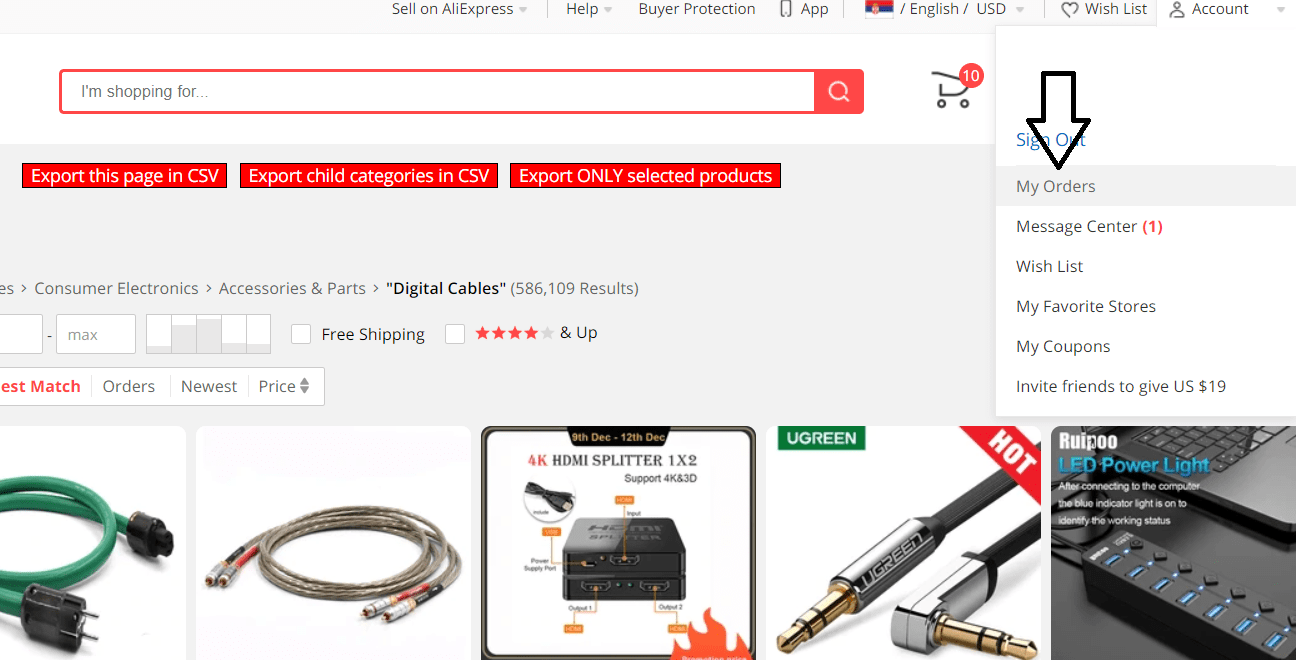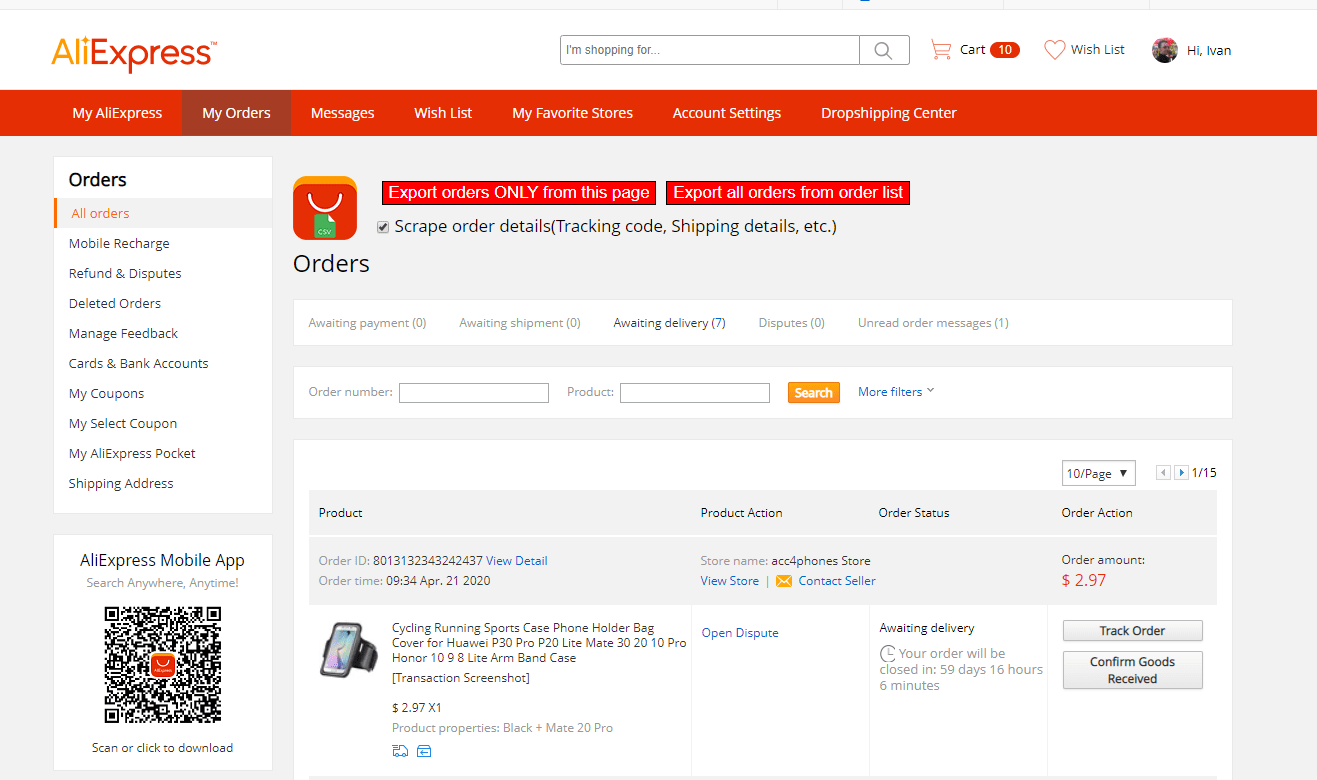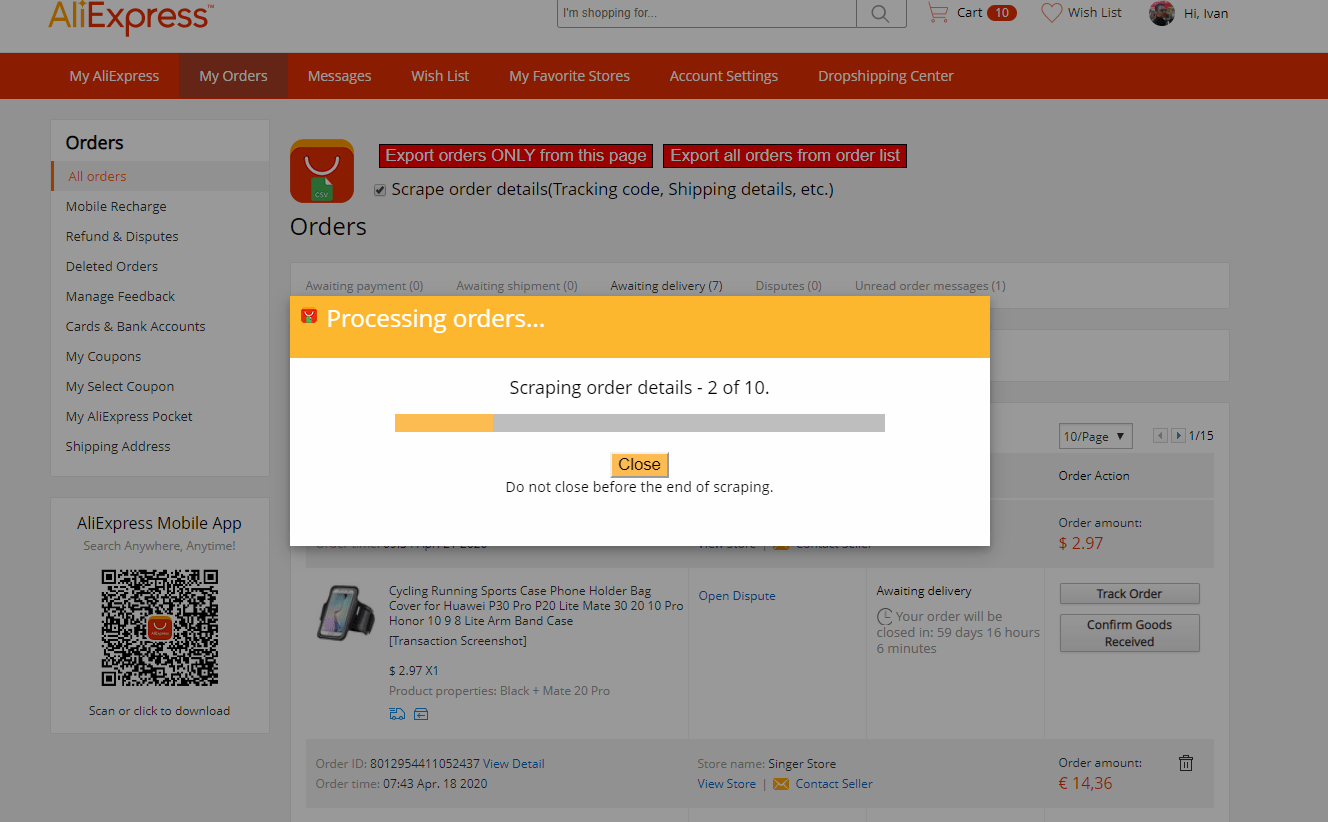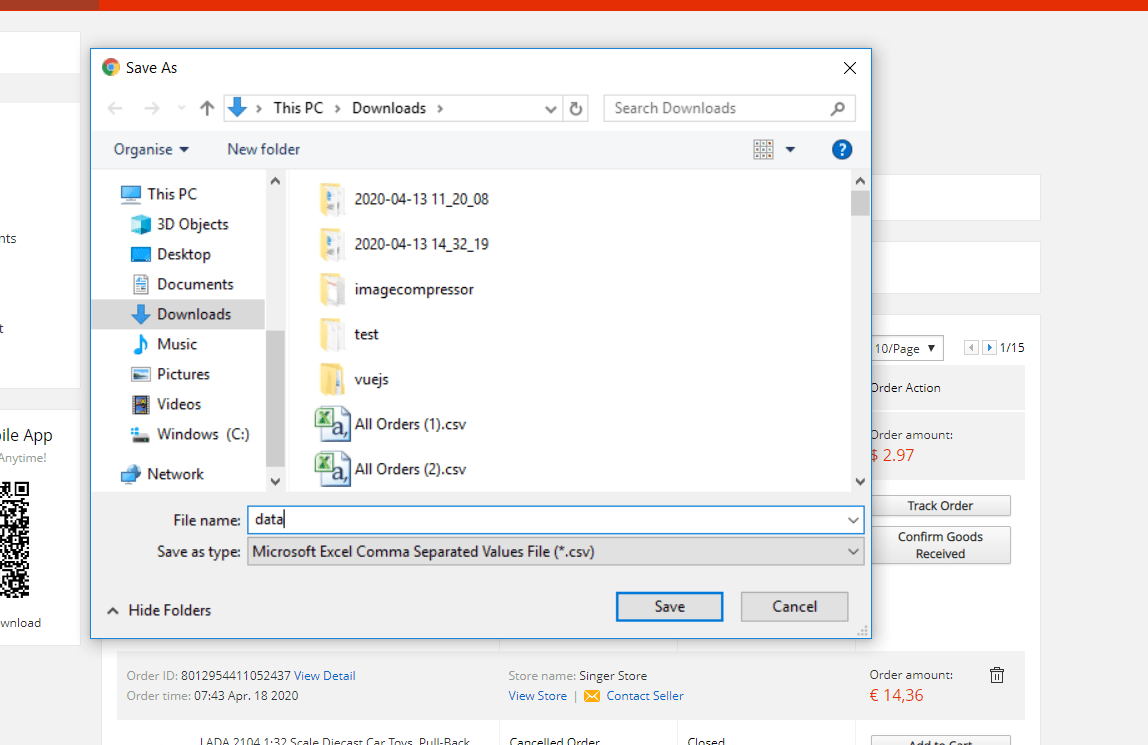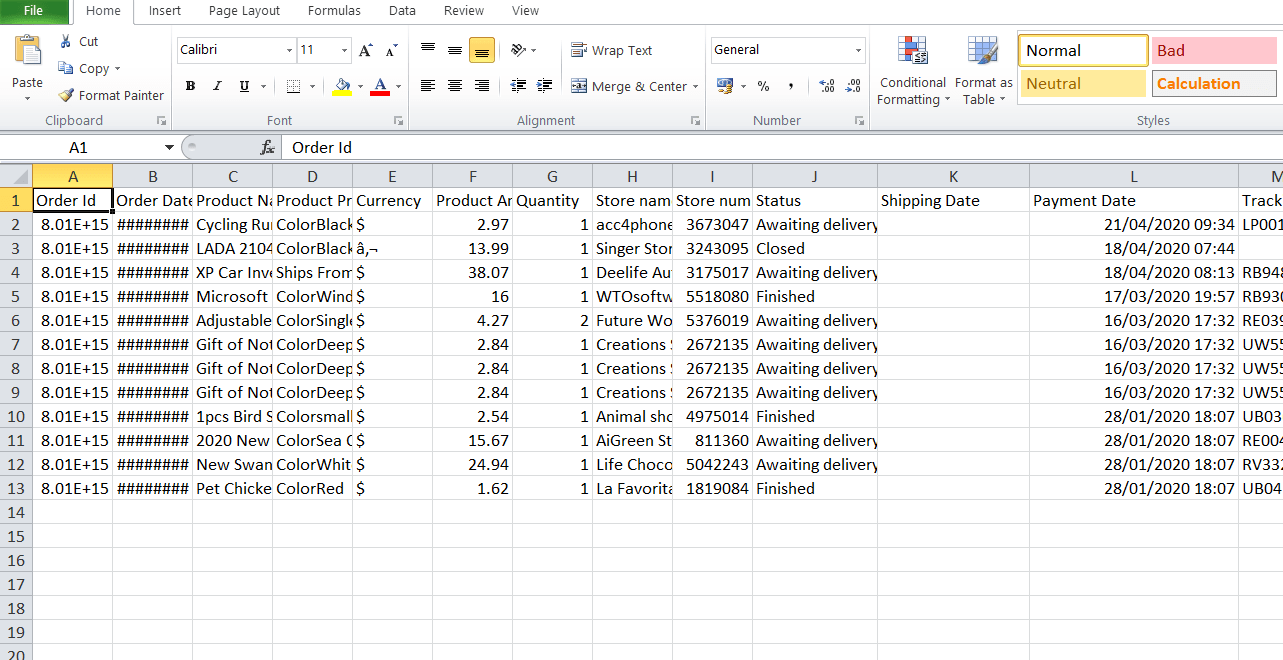How to use AliExpress CSV Export
If you have some errors or you can not download .csv file, please mail to me on markovic.ofsec@gmail.com and I will solve the problem
Export PRODUCTS to .csv file
Export ORDERS to .csv file
How to export PRODUCTS to csv
You can export selected product or all product from page.
First of all, you must enter to any category page or search some product. In top section it should display menu with three buttons. When you click on button "Export this page in CSV" it will ask you where to save .csv file or if your chrome settings are set to "Don't ask where to download", it will download csv file automatically. For some .csv software like Excel 2010, it will display automatically formated data (exactly like from picture under), for others softwares you may have to make some additional formating. Watch this youtube video to see how to do that. https://www.youtube.com/watch?v=-2mVE0colIg
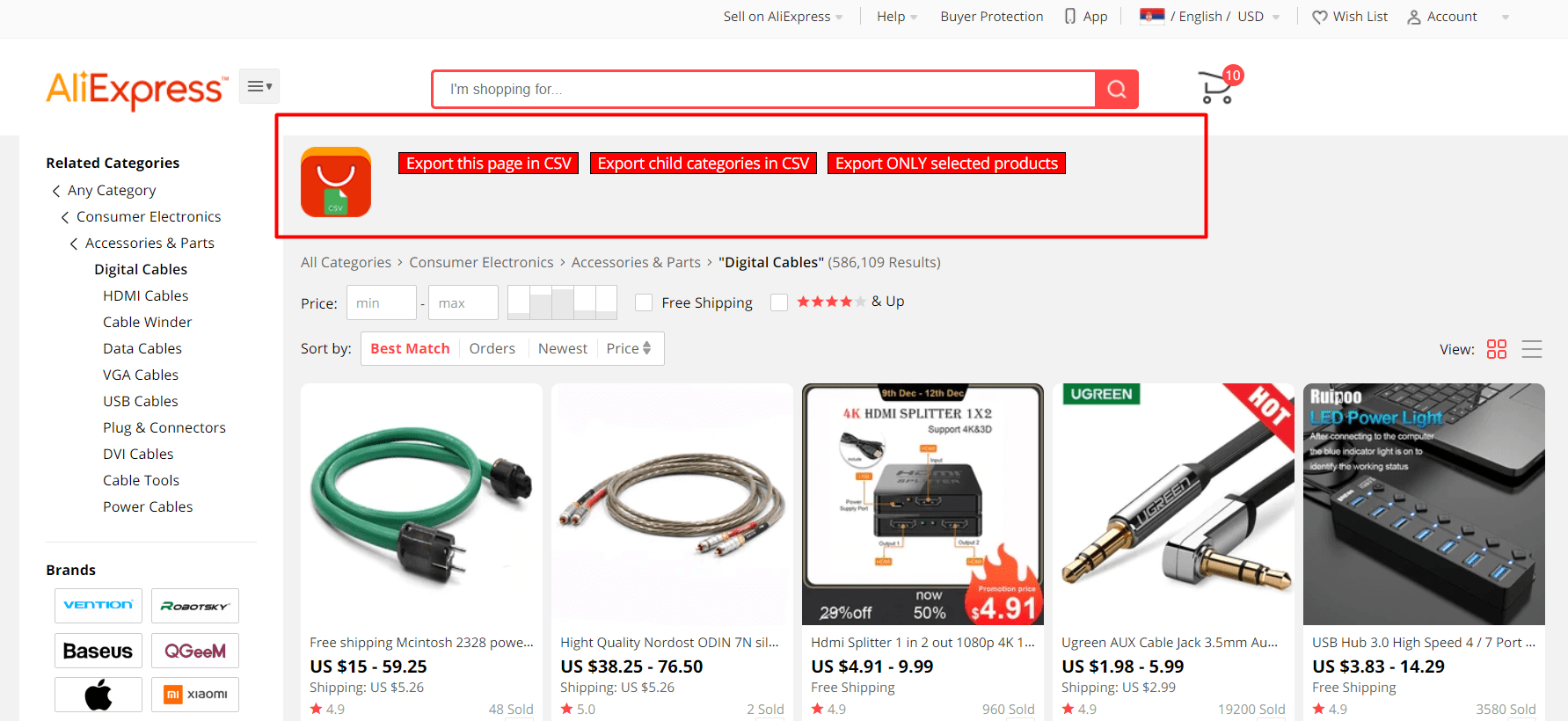
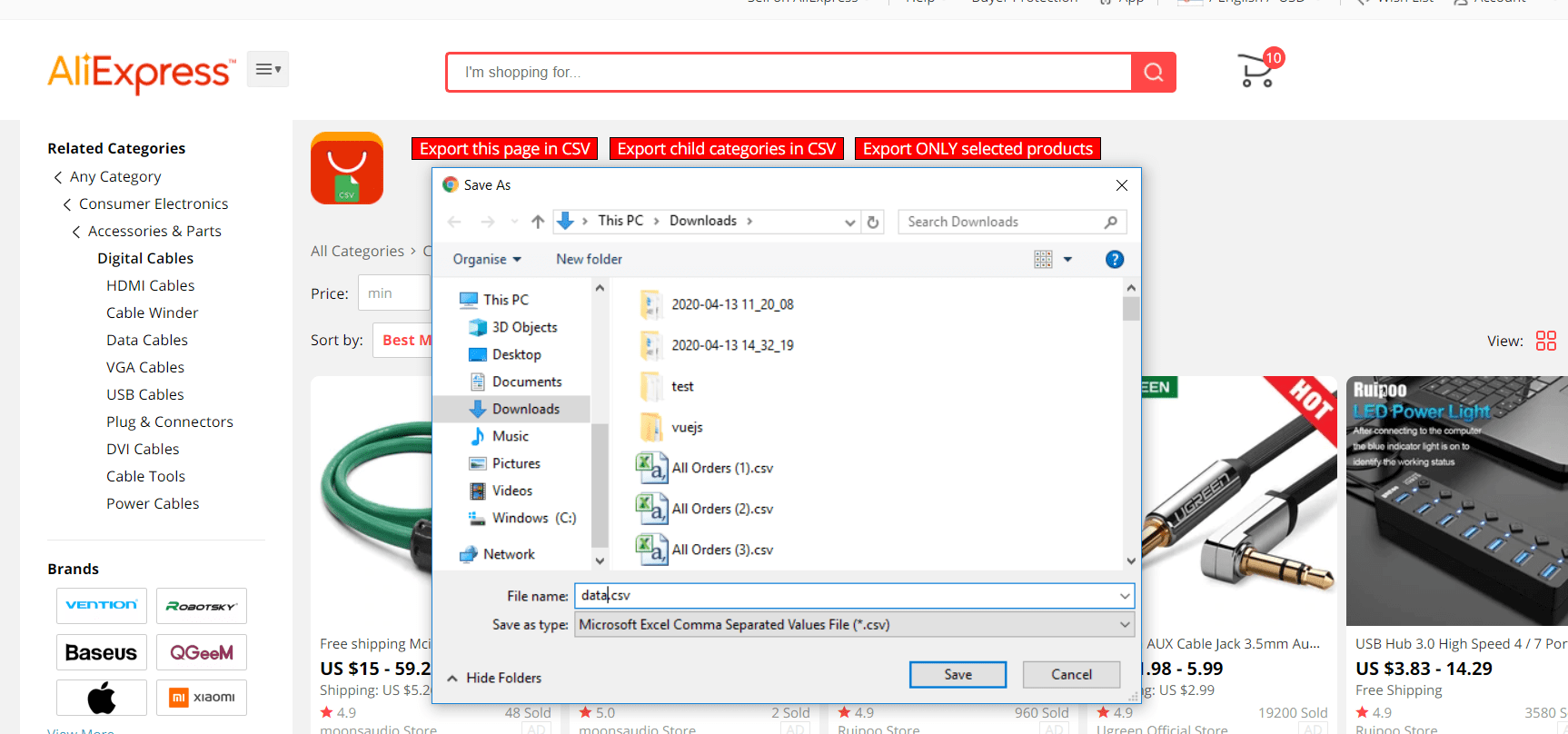
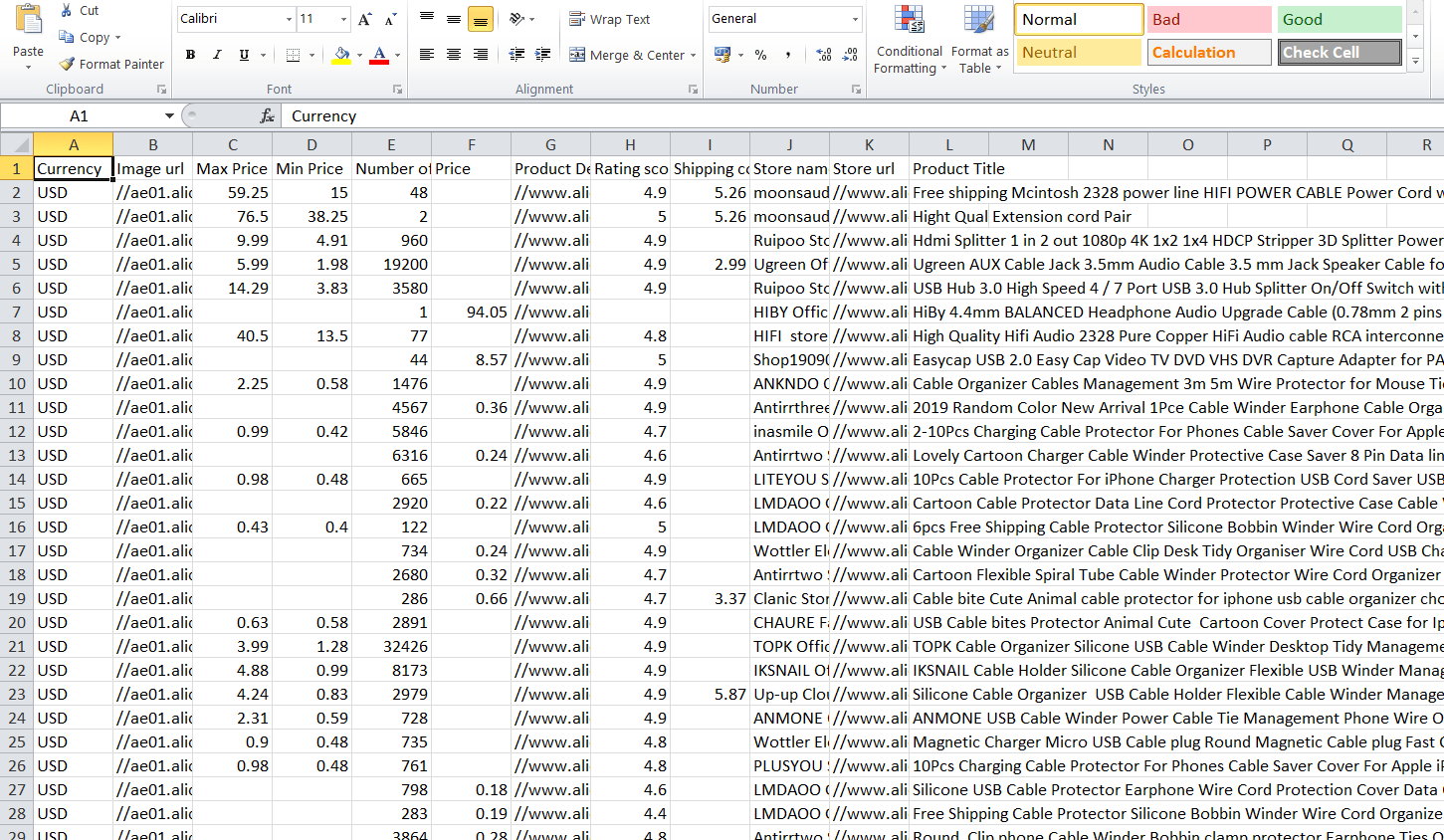
How to export ORDERS to csv
You can export orders from current page or all orders from all pages. First of all, you must enter to order list then the menu will display to you at the top of the page.
You have additional options to scrape order details like shipping details(Contact name, shipping adress, city, zip), logistics (Tracking number), additional finance data(Tax, shipping cost, discounts), to do that, you have to check the option "Scrape order details" under the main buttons.
When you click on "Export order ONLY from this page" or "Export all orders from order list" it will display the modal with progress of scraping. Do not close the modal, it will close automatically when the scraping process is done. How long the process will take depends on how many orders you have. On end it will ask you where to download .csv file. See the pictures below.